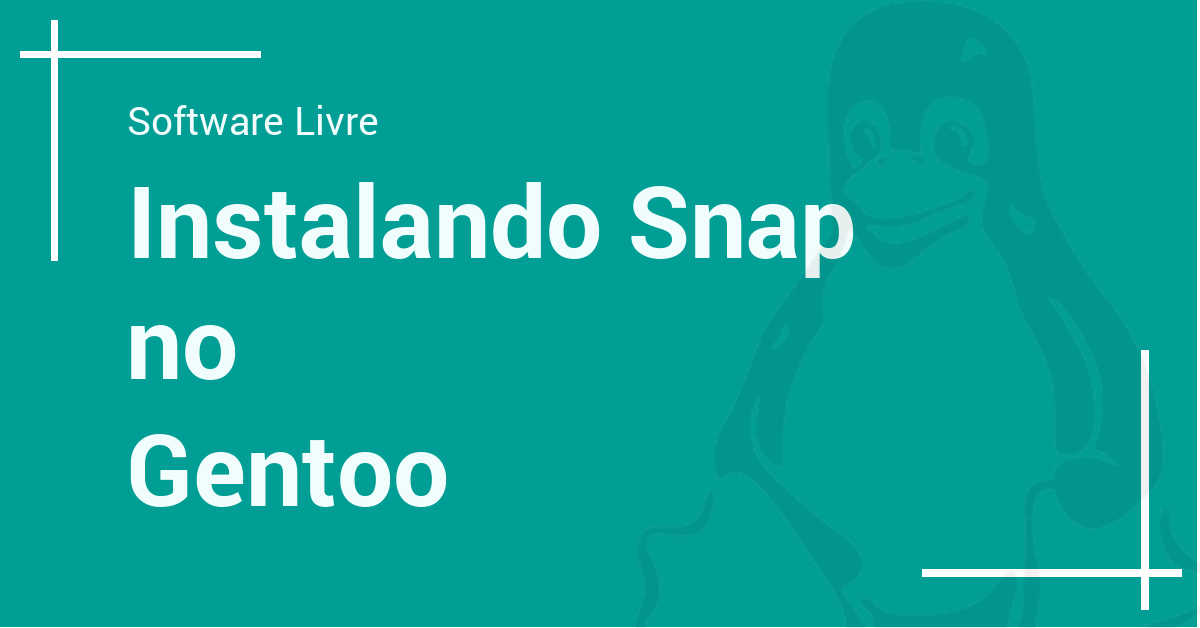
This is a super quick tip and it’s for everyone using the meta distribution Gentoo, because Today we are going to see how to install Canonical’s snap package manager and install our first program through it.
Don’t know what a snap is? Click here and find out.
Terminal
First we go to the terminal to make the first configurations.
With it open, let’s add the snappy repository, creating the following file with the nano editor:
$ sudo nano -w /etc/portage/repos.conf/gentoo-snappy.conf
In the file, add the following information:
[gentoo-snappy]
location = /usr/local/portage/gentoo-snappy
sync-type = git
sync-uri = https://github.com/zyga/gentoo-snappy.git
priority = 50
auto-sync = yes
Save changes by pressing Ctrl and “O”(Ctrl + O) and then Enter.
With the file saved, let’s type the following:
$ sudo emaint sync --repo gentoo-snappy
Wait for the action to finish, which shouldn’t take long, and install the main package:
$ sudo emerge -av app-emulation/snapd
And then enable program startup:
$ sudo systemctl enable --now snapd.service
Done! The package manager is installed and ready to use.
To test, let’s install Hugo, typing the following command:
$ sudo snap install hugo
If everything went correctly, you can call Hugo with the command hugo in the terminal.
That’s it for today, don’t miss our tips by liking our page on Facebook or following us on Twitter.